Page Layouts
There are three page layouts to choose from in Carbon. Now three might not sound like a lot, but when you consider the large number of widget areas, and the additional presentation options that you can access with Box Menus, Featured Images and a plugin for widget visibility, the possibilities are almost endless.
“Default” (two columns, 66% : %33)
The default layout is this one you are looking at right now. Two columns, with the content on the left, sidebar on the right.
“Page: 1 col (100)”
This removes the sidebar (and any widgets that it was displaying) allowing your content to take up the full width of the page. Useful for embedding forms, and content with a lot of left/right aligned images.
“Page: 2 col (60:40)”
One for the sidebar connoisseur! If you have widgets you want to put in the sidebar that would benefit from more room you can switch to this layout. This can often be a good choice for a homepage, with text and other content on the left and social media feeds in the sidebar.
Widget Areas
There are 15 widget areas in Carbon and by using the included Featured Image and Box Menu widgets and together with a widget visibility plugin they allow you to alter the page layout to create different layouts for different content types.